Sudoku Modules

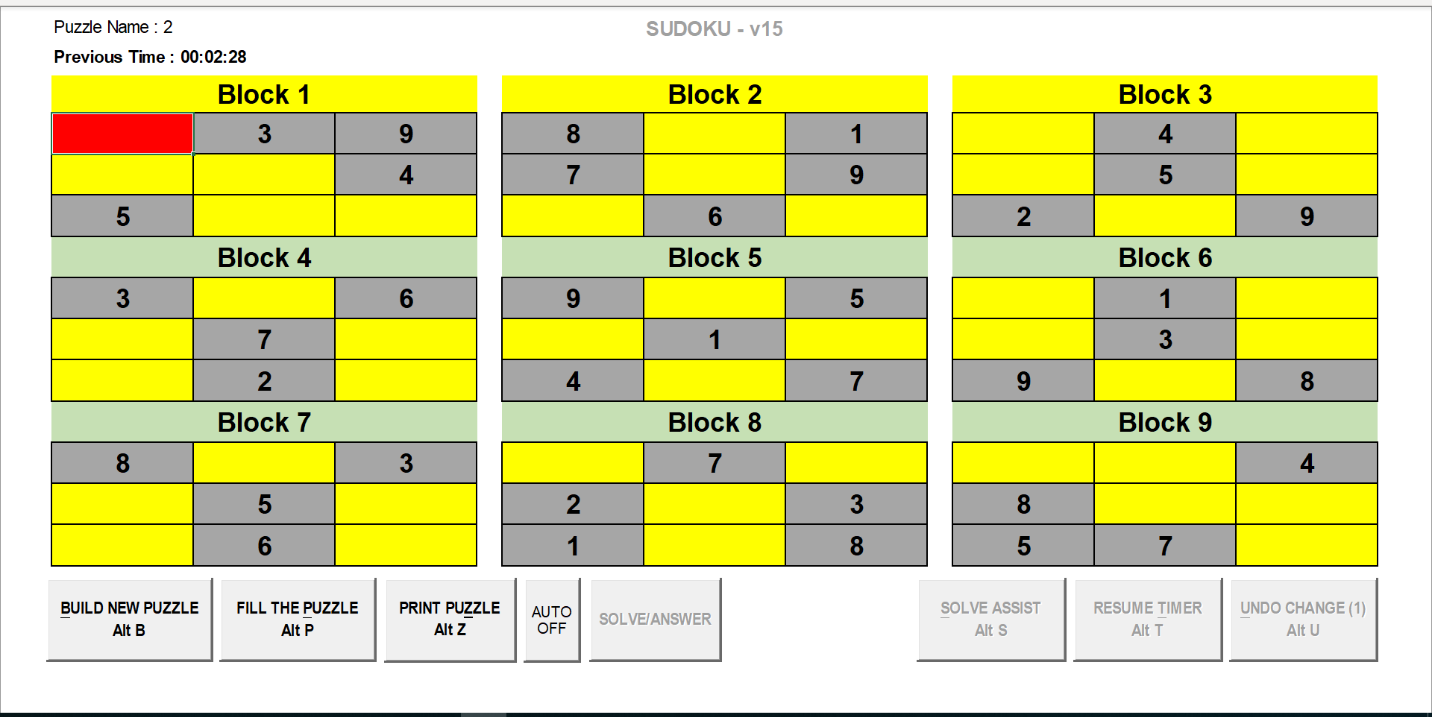
This is the main application screen.
The Sudoku Puzzle application is a way to build and solve puzzles through a couple of methods.
One way, is use your own logic to determine the number in each square.
The other is have the application FILL the puzzle with the possible numbers, then let you decide which
number is the right one.
There are two options available to assist with solving:
1. SOLVE ASSIST (a limit of 5 assists)
2. ANSWER ASSIST (a limit of 5 ANSWER assists)
available only if you have filled in the answer sheet

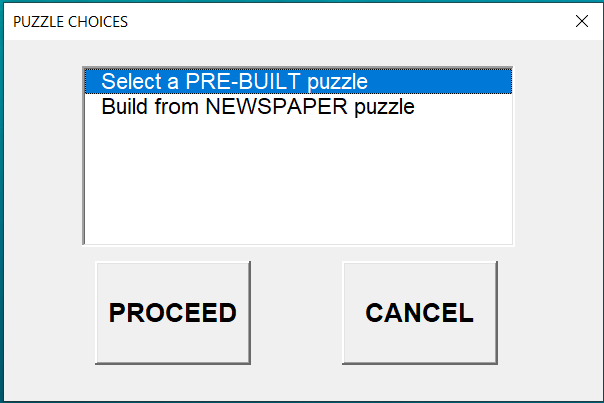
With the BUILD-A-PUZZLE button you get two methods:
1. Select a PRE-BUILT puzzle
these are puzzles you built and saved so you can play over
and over
2. Build from NEWSPAPER puzzle
this is used to build a NEW puzzle from scratch

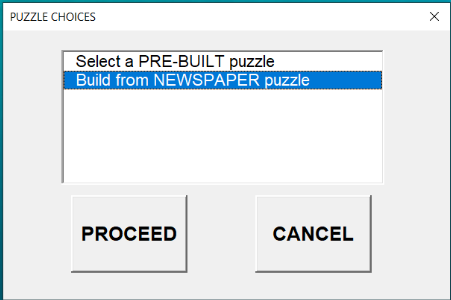
With the BUILD-A-PUZZLE button you get two methods:
1. Select a PRE-BUILT puzzle
these are puzzles you built and saved so you can play over
and over
2. Build from NEWSPAPER puzzle
this is used to build a NEW puzzle from scratch

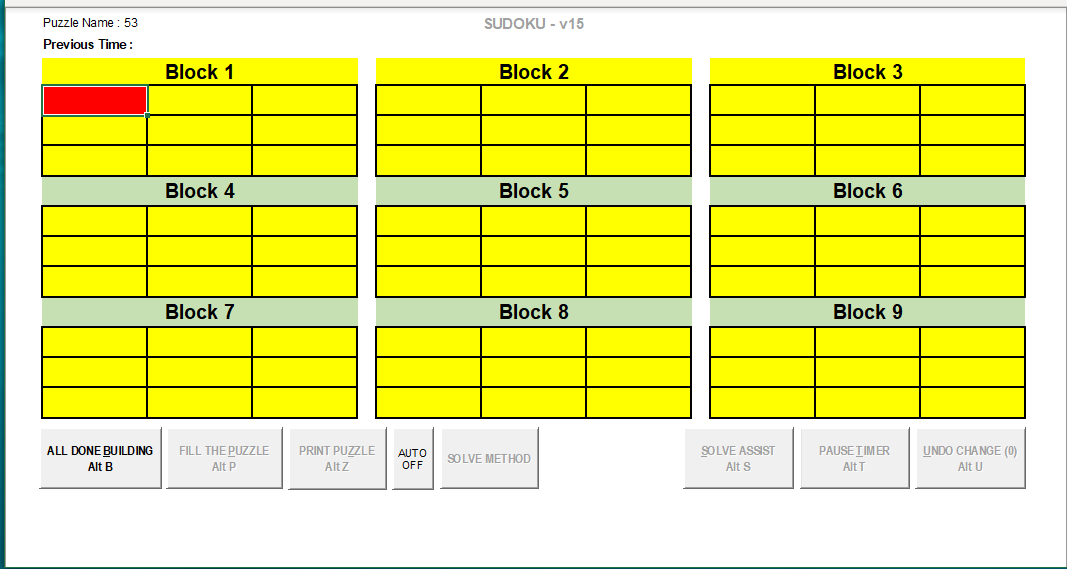

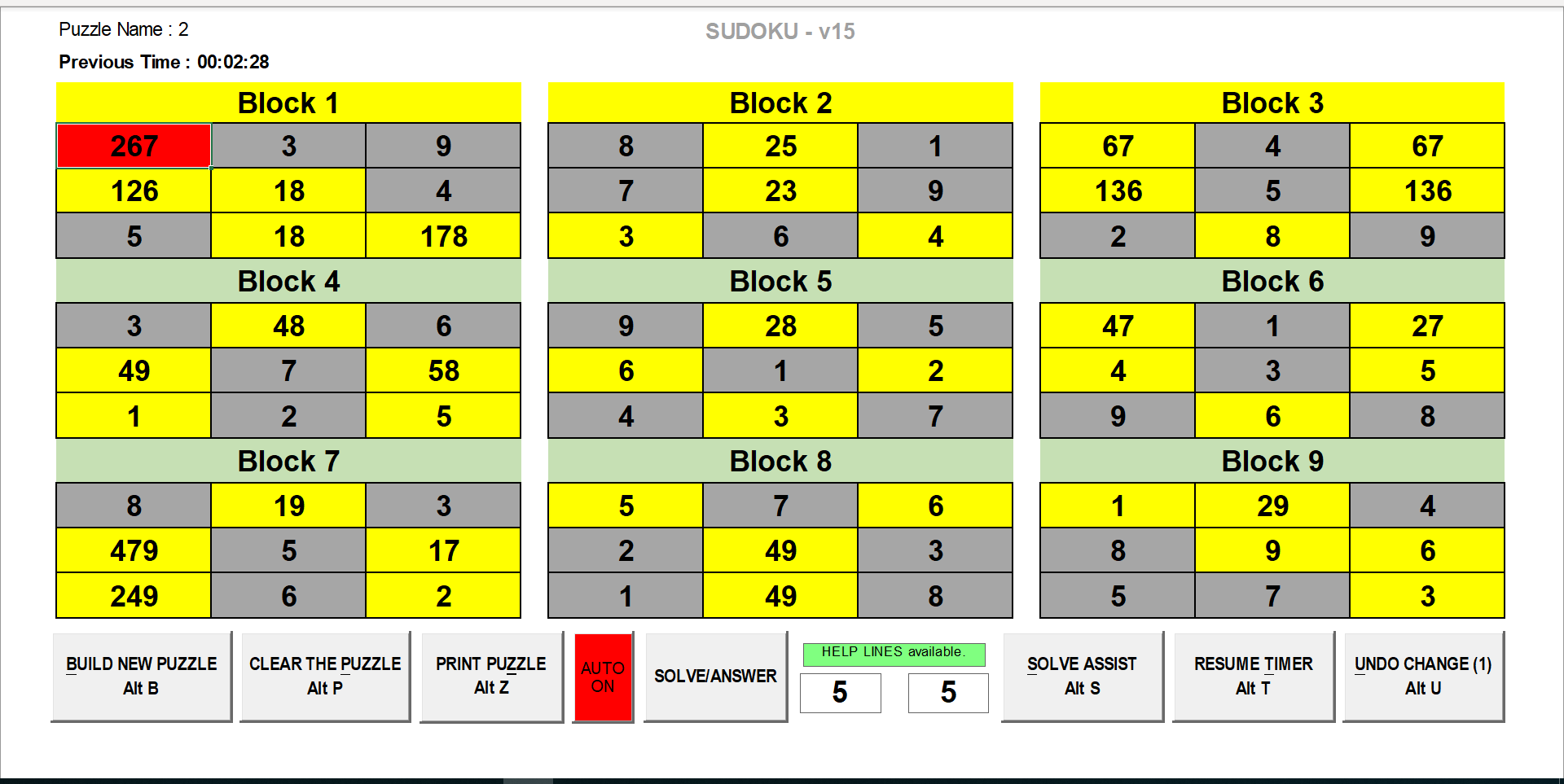
This example shows a pre-built puzzle ( # 2 )
after the FILL THE PUZZLE button was pressed,
notice the SOLVE / ANSWER shows 5 Help Lines Available and as this particular puzzle
was solved once before, the ANSWER ASSIST also shows 5 Help Lines Available.
Another feature available is the AUTO ON.
When this feature is ON the system checks and performs an automatic update with every movement from one cell to the next
thereby making it easier and faster to solve the puzzle. When this feature is OFF you are required to enter your number
choice and press the enter key before the sytems checks and does the update.
This can be toggled ON or OFF whenever required.

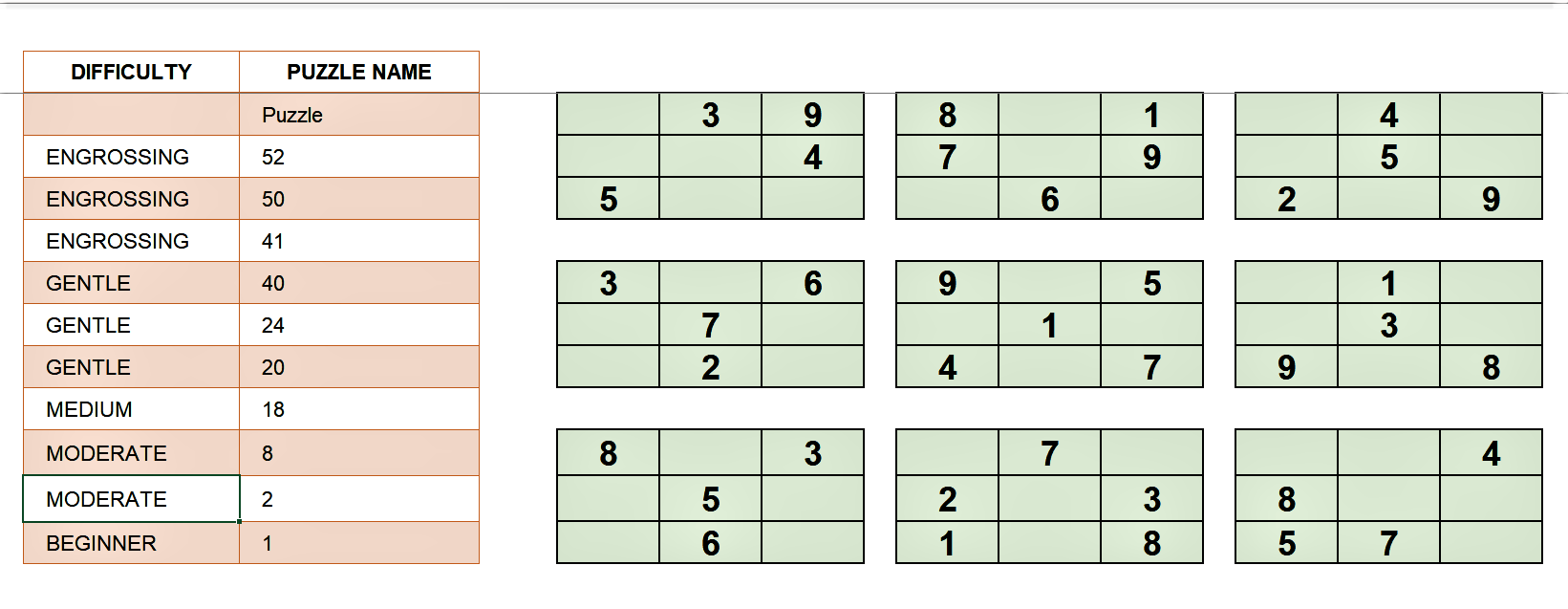
This is the Select a PRE-BUILT puzzle screen
It shows a list of puzzles with the DIFICULTY level and the NAME you gave it.
On the right of the list are the given ( LOCKED IN ) numbers of the selected puzzle. This is just for your visual reference only.
Here you can select any one of the puzzles listed to solve again or click to DELETE any selected puzzle from the list.
The first puzzle listed is always the puzzle you are currently on and it's called PUZZLE

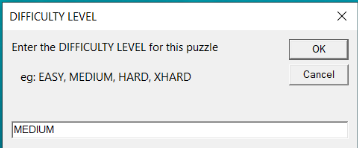
This is the DIFFICULTY form.
Here is where you set the LEVEL you think this puzzle represents (EASY, MODERATE, EXPERT, etc.).

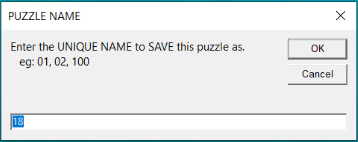
This is the PUZZLE NAME form.
Here is where you give this puzzle a name (must be unique. NO DUPLICATES). Numbers are the best way to name them.
The image on the left is the blank form where you enter the given numbers from your puzzle source.
When you have placed all the given numbers then press the button labeled :
ALL DONE BUILDING
